New to uploading sims on Cstyles? Well if you have read the
Rules And Guidelines for uploading your Sims then you are probably wondering about the details on how to make sure your upload looks nice and presentable. This is a step by step guide on how to take good pictures, how to post them and how to share links to your downloads. You can also apply these techniques to uploading other things to Cstyles such as Poses, Clothing and other types of Custom Content.
PicturesI am going to explain things in as much detail as possible for the people that are beginners to the uploading process.
1.
Taking pictures Take some
in-game pictures of your sim! Uploading pictures that are taken off your computer screen with a digital camera, cellphone or any other camera that isn't on your computer will result in blurry and often low quality pictures. Even if your graphics are not top quality, that is not a problem. Not everyone has a super hi-powered graphics card to produce HD pictures.

If you are REALLY new to this and do not know how to get in-game pictures of your sims then follow these simple steps:
- When in-game, press the letter "C" on your keyboard to snap a picture
- After you are finished taking all your pictures just take them from the "screenshots" folder which can be found in My Documents under Electronic Arts.
2.
Make sure your pictures are sized correctly! Before you post your pictures on Cstyles for all to see, make sure your pictures are not too small or too large. There is really no set size for the pictures when uploading but I suggest that if you edit your pictures in any kind of way, you do not stretch them any smaller or bigger than the size of the original screenshot. This means that your pictures
SHOULD NOT stretch out your post to the point that it takes up the entire screen! That means please do not set your pictures to be the size of a desktop wallpaper. Your pictures should also not be so tiny that it is hard to make out all the details of all your hard work. We want to see your pretty creations

3.
Making your pictures presentableQuestions about making your pictures presentable? Here are some tips on how to make your pictures look good.
- Basic in-game camera controls (on your keyboard)
Take A Snapshot :: [C]
Move Left/Right :: [←] / [→] and [A] / [D]
Move Forward/Backward :: [↑] / [↓] and [W] / [S]
Move Faster :: [Shift] + [←] / [→] / [↑] / [↓] or [Shift] + [A] / [D] / [W] / [S]
Zoom In/Out :: [Z] / [X] or [+] / [-]
Rotate Left / Right :: [,] / [.]
Enable Movie Making Mode (VERY USEFUL WHEN TAKING PICTURES) :: [TAB]
Movie Making Mode
Lower/Raise Camera Height :: [Q] / [E]
Roll Camera Counterclockwise/Clockwise :: [Shift] + [A] / [Shift] + [D]
Level Out The Camera Roll :: [Shift] + [S]]
- HQ/HD Mods
If you believe your computer can handle it there is also aWT's HQ Mod and if that seems too complicated for you or you, creator Dachshundsr4me also made an HQ graphics replacement Here.
4.
Posting your picturesWe all want your posts to be nice and presentable. Pictures are the core of a good upload. If you have no pictures in your post then no one will want to download your creations and they will most likely end up deleted from the forum if not corrected. Most beginners make the mistake of leaving their pictures in long exposed links. Well when posting on Cstyles you can stick the picture into the post it's self. By using these two buttons which I will call buttons 1 and 2. They can be found above where you enter the text for your posts:

- Button 1 allows you to host the image and get a link for it to copy and past into the dropdown list of button 2. You can choose to upload a file from your computer, however if you have a URL from an outside source such as PhotoBucket or Flickr then you can move on to button number 2.
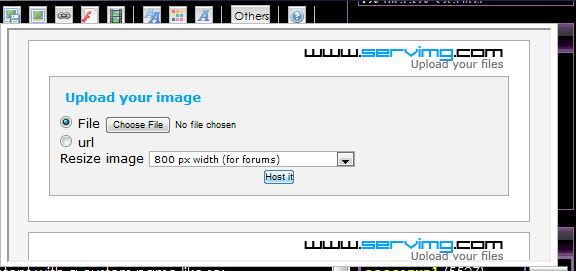
- Button 2 is where you paste your image url and it will put the picture into the post for you with the correct coding.
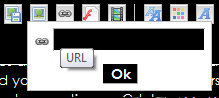
Links and DownloadsOnce you've got your pictures and information ready it is time to post. Let me start out by stating that you
need these in posts! You may even have a sim when there is no custom content needed but you will still need a link to the sim's download file. It is not as hard as it looks so don't worry but just make sure you pay close attention so you know how to do it.
1.
Correct LinkBefore you start, make sure all links to the different downloads are correct. You want your fans to be able to download the custom content needed for your sim.
2.
Upload your sim to a storage site Upload your sim to a storage site like MediaFire or 4shared to get a link for the file to be shared here.
3.
How to put the downloads in the postsIf you have all the above information then it is time to put in the links. To do this you use the button to the right of the picture options buttons. I'm going to call this Button 3.

- Button 3 lets you paste the URL's for your custom content with a custom name label like so:
Cstyles Sims 3 Forum

The first line is where you paste the link like when posting a picture and the line below it is where you give the link it's custom name. It is as simple as that!

There are also other buttons along the top bar that allow you to customize the font and organization of your posts. Remember that you don't have to get it perfect the first time. Everyone learns with experience. If you notice a mistake after you have posted simply go back and edit the post by pressing the edit button at the top the post.
Questions?Enjoy posting your creations here and If you have any questions,
ASK THEM! Send a PM to Cece, a moderator or another member that might be able to help you. If you have to, post a topic about and someone is sure to see it. Cstyles is a beginners friendly forum and everyone should enjoy their time here!
**A very special Thank's to Kosmo for making this post and enabling you to learn the basic's and beyond of uploading your Sims and other Custom Content!!
Hugs
Cecesaun1
Admin






